With Christmas just a few weeks away, some people are already starting to think about the gifts they will put under the tree to please their loved ones.
Whether it's for your mother, who is running around and could really use a special moment, for your friends, young parents for whom immortalizing the first weeks of their baby's life represents a precious memory, or for those grandparents who have always dreamed of having a family session, a gift voucher from a photographer is an attention that will always put a smile on the face of the recipient.
Offering a shooting is above all allowing the person who will be spoiled by this voucher to live a unique and unforgettable experience.
Every holiday is an occasion: New Year's Eve, Mother's Day, Father's Day, Grandmother's Day, Valentine's Day, a loved one's birthday...
The weeks leading up to these periods are a good time to communicate about your vouchers.
Before setting up your gift vouchers via Fotostudio, remember these few essential points:
- Anticipate the period during which you want to sell your vouchers to allow your customers to get them within a reasonable time.
- Respect your graphic charter to guide your customer. You can keep the same colours as on your website by configuring them in settings > my business.
- Make your booking link visible and accessible by sharing it on your website and on your social networks. Do not hesitate to boost the publications through which you share it and share it several times a month/year.
- Propose different offers and prices and make sure that their description is clear (price, content, duration of validity of the voucher...). You can set up this data via settings -> gift vouchers.
- Please note that Fotostudio allows you to let the client choose a free amount from a drop-down menu. This way, they can contribute to a session if the amount was too high for them.
80% of the gift cards are bought by prospects who are looking for a gift for Christmas, birth or another occasion... They find me via Google and come from my region. The remaining 20% are bought by my loyal customers who want to share the experience of a session with their loved ones. In this case, the promotion used is the newsletter and advertising on social networks.
Christophe Jung - A Flash Story
To be ready for the holidays, we advise you to set up gift vouchers now. Thanks to this, you will reach new clients who will certainly be happy to discover your work and to spend a special moment in a session with you.
The user's opinion
Christophe Jung is a photographer specialised in couple and family sessions. Attached to retranscribe the history of the people who cross his path, he proposes sessions full of life to his clients.
"I love how easy it is to manage my gift vouchers with Fotostudio. I was already successfully selling them to my clients, but Fotostudio has made it much easier to manage them from purchase to delivery: Clients choose their own content, fill in contact information and pay for the selected session online. They can do all these actions even when you are not available because everything is done from the order link. Once payment is received, the card is sent by email. There is nothing simple anymore, it's magic! From a certain amount I propose a physical gift card that I send by post. This has two advantages: it is a decision factor with prospects and it often increases the basket value of the gift card I am selling.”
Set up
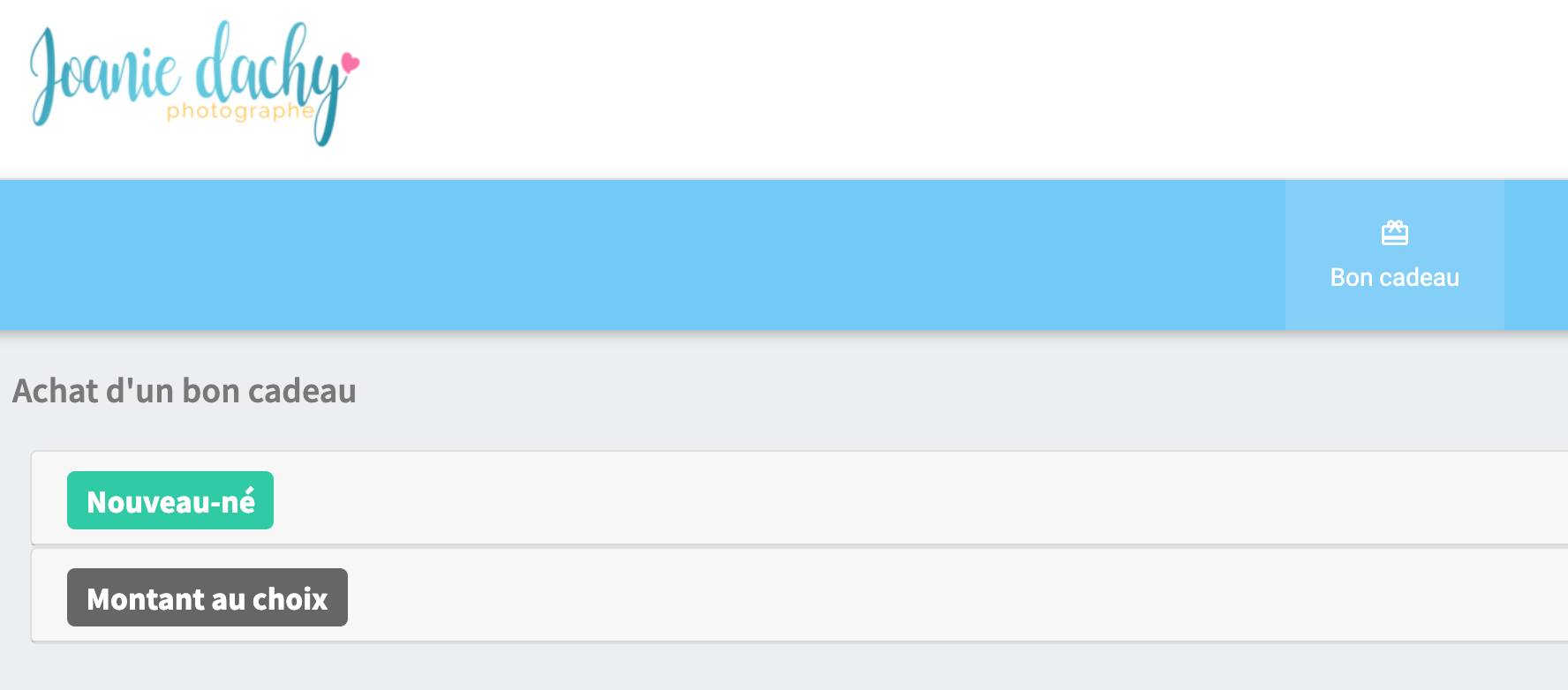
Gift vouchers on fotostudio is very easy to set up. First of all, you can offer your customers to buy a voucher for the amount of their choice. In this case, you don't have to do anything, this option is proposed by default by fotostudio. You can also create vouchers of a defined value and if you wish you can let your customers choose options. To do this, go to settings -> prices. On this screen you can create a new "package" price or modify one of your existing prices and check the box "show in gift vouchers". In this way, the customer will be able to choose this rate when purchasing their gift voucher. If you wish to offer options, you can also create other tariffs but by choosing the "product" type
Purchase procedure
In order for the customer to order, you need to provide them with the purchase link, by emailing it to them, posting it on your website or sharing it on your Facebook page, for example. You will find your purchase link at the bottom right of the settings -> gift vouchers page. When your customer clicks on the link and arrives on the purchase page, they can then compose their voucher by choosing from the prices and options offered. They will then be asked to fill in their details, the recipient's details and a personalised message. At the last stage, your customer can pay for their voucher directly online if you have activated this option (credit card or Paypal) or via any other means of payment that you accept (bank transfer, cheque, etc.). If the customer pays online, they will receive the voucher instantly, otherwise you can easily send it to them when you receive the payment. The visual of the gift voucher generated automatically by fotostudio includes your logo, your main colour, the personalised message and other practical information (name of the chosen formula, voucher number, validity date, etc.). If you have your own visual, you can of course send it to your customer and deactivate the automatic sending of the voucher generated by fotostudio (you have an option for this in settings -> gift vouchers).
Managing vouchers
All ordered vouchers are displayed in the settings -> gift vouchers screen. Here you can see the status of the vouchers (pending payment, paid, used, expired) and view all the necessary information: the amount of the voucher, the buyer, the beneficiary, etc. This is also where you can generate the invoice for the voucher when payment is received (if it has not been paid directly online).
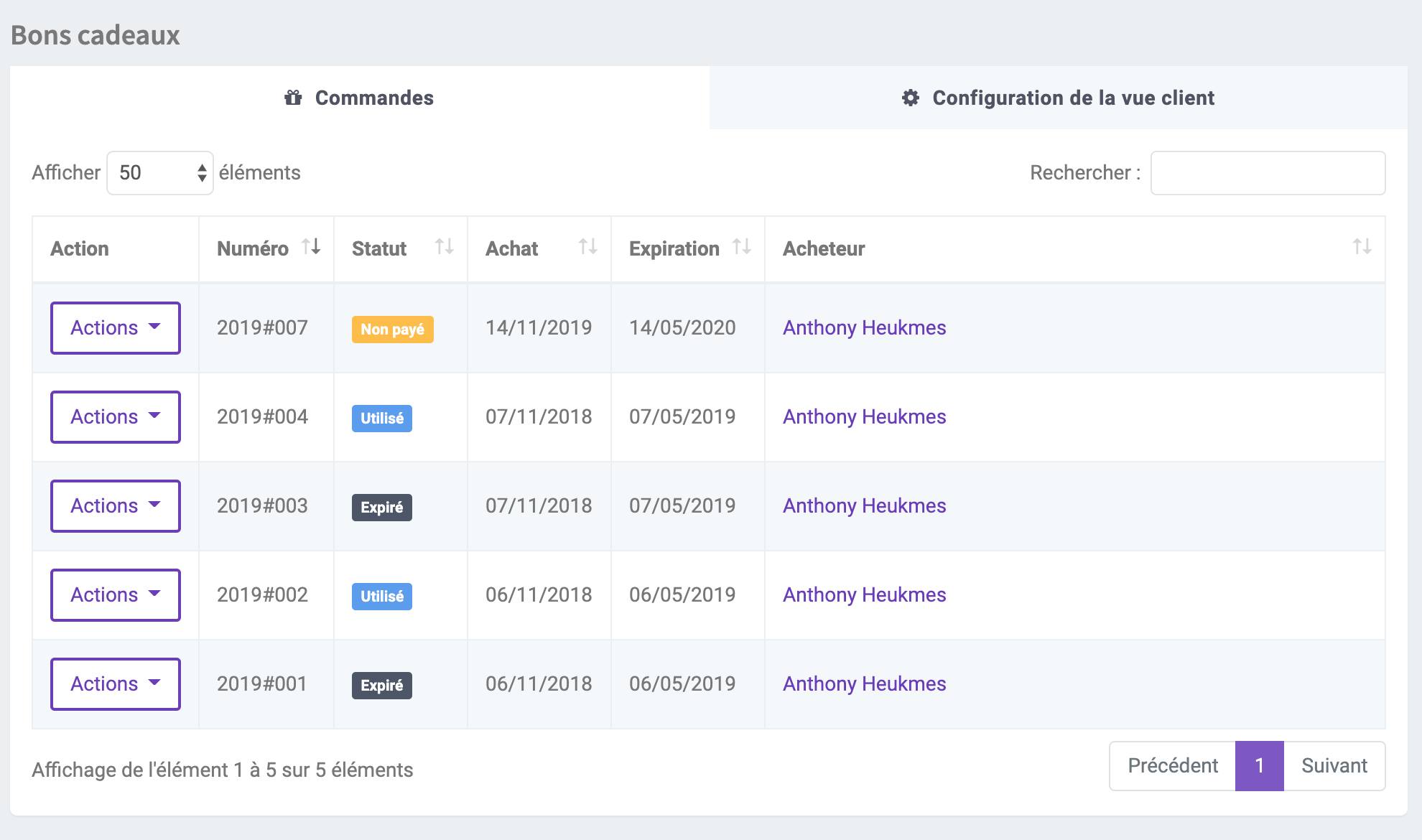
Using the vouchers
When the recipient of the voucher contacts you to arrange their session, all you have to do is create a new shoot and tick the box "this is a gift voucher", you can then choose the voucher to be associated with your session. We advise you to create a specific contract template to send to your client, which does not include the price for example. You can easily duplicate your main contract template and adapt it for your vouchers from settings -> contract templates. If you wish to insert the quote corresponding to the voucher in this shoot, you can easily modify the quote in the buyer's customer file to associate it with your shoot (you have a "associated shoot" field at the bottom of the quote modification form).



