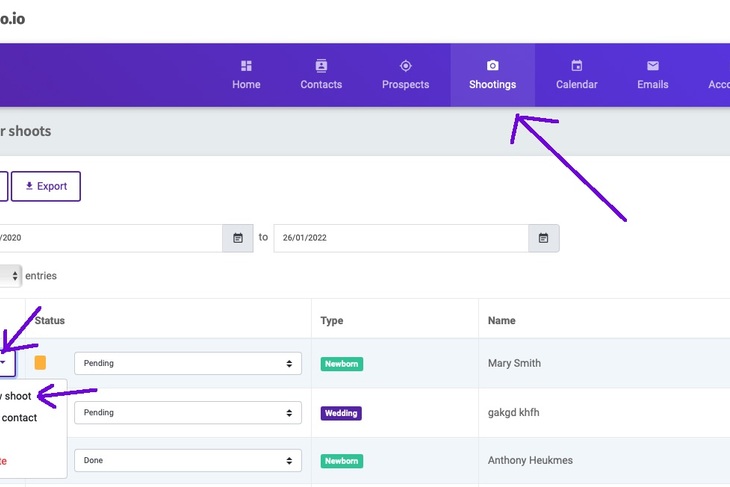What is Customer Relationship Management (CRM) tool ?
Are you handling your customers and shoots with your pen and paper ?
Are you getting lost among all your shoots and their tasks ?
Maybe your business is using more and more space at your desk and your mind.
Or it is starting to grow faster and you foresee lots of opportunities and challenges to tackle.
If so, then it's time for you to setup a tool allowing you to track, facilitate your work, save time and money.
This is the customer relationship management (CRM) tool.
Be aware that when setting up such tool you must adopt new habits of working.
A CRM tool processes and analyzes your prospects and customers data.
If you are a photographer, you might have heard already about different CRM tools designed for photography.
Today, I am going to share my experience with two of them Studio Ninja and Fotostudio.
I used both and preferred Fotostudio. I will tell you why this preference, and how to migrate from Studio Ninja to Fotostudio.
Main differences between Studio Ninja and Fotostudio
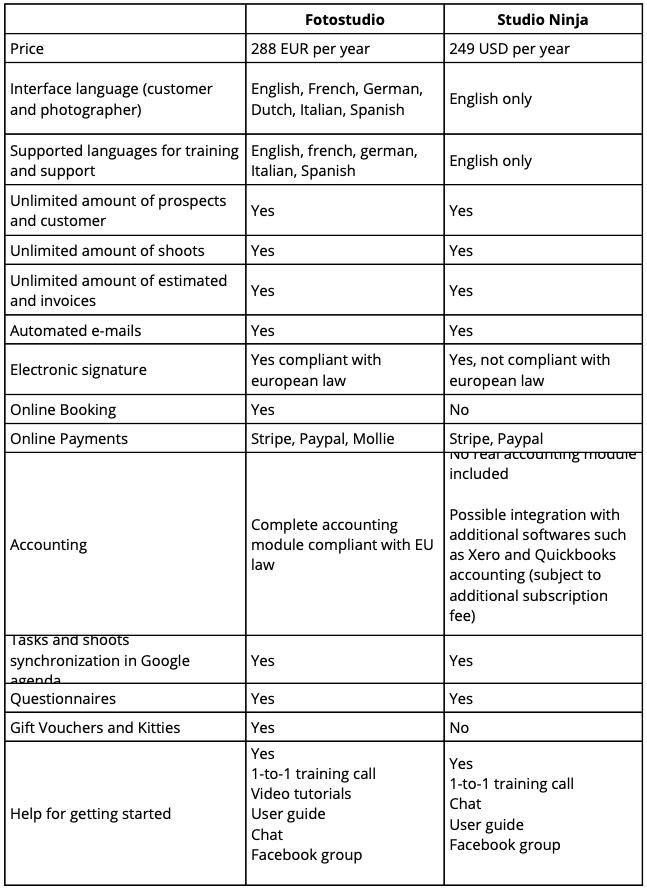
My experience
I switched from Studio Ninja to Fotostudio.
Indeed, Studio Ninja did not match my expectations anymore, especially regarding french law.
A complete tracking and accounting tool
In my opinion Fotostudio is much more complete in terms of business tracking and accounting. I no longer loose track of my tasks.
An available team and evolving tool
Furthermore, the fotostudio team is open and listening to photographers' needs. They answer very promptly to support requests and questions.
Fotostudio is european based
Another advantage is that Fotostudio is based in Belgium. As a french photographer, it is very convenient to get support in french.
Support is also avalaible in english, dutch, german, spanish and italian.
Online Bookings, Gift Vouchers and Kitties
Fotostudio includes these 3 additional features which are a great way to develop your business :
- An online booking system : this module automate the booking process for your customers.
Photographers who organize special mini-session particularly love this module. Indeed, mini sessions can be a lot of work. The booking system saves you a lot of time and paperwork hassle.
- Gift Voucher : your prospect can easily order, pay and receive a gift voucher via e-mail just in a few clicks !
It's a time saver not only for you, but also for your customers. People are sometimes in a hurry, needing the voucher for the very same day. You can then easily track the used / unused vouchers and their expiration date.
- Kitties : when your customer would like to receive a shoot as a gift (a birthday or a birth gift for example), you can setup a kitty.
Your customer then easily share the kitty link, fotostudio collect contributions from his customer's family and friends and your customer uses the amount for his photo shoot.
Are you currently using Studio Ninja, but afraid of migrating to Fotostudio ?
Keep calm, I will explain how to migrate smomothly. Here we go !
How to migrate from Studio Ninja to Fotostudio ?
First, you need to sign up online on fotostudio website. When signing up, you automatically receive a two month trial period for free.
Then many resources are available to help you get started :
- Booking a live demo of the tool (45 minutes) : click here.
- Short tutorials focused on specific features : click here.
However, if you are coming from Studio Ninja you will notice that switching to Fotostudio is pretty easy.
You will find below the process to follow in order to migrate your data into Fotostudio.
What you need know :
- Studio Ninja « Jobs » corresponds to « Confirmed shoots » in Fotostudio
- « Leads » correspond to « Prospects » and « Pending shoots »
- You won't be able to export everyhing, so you will need to spend a bit of time to setup the tool.
I personnaly spent about one day get used to Fotostudio and then two days to complete the migration.
Step 1 : setting up your account
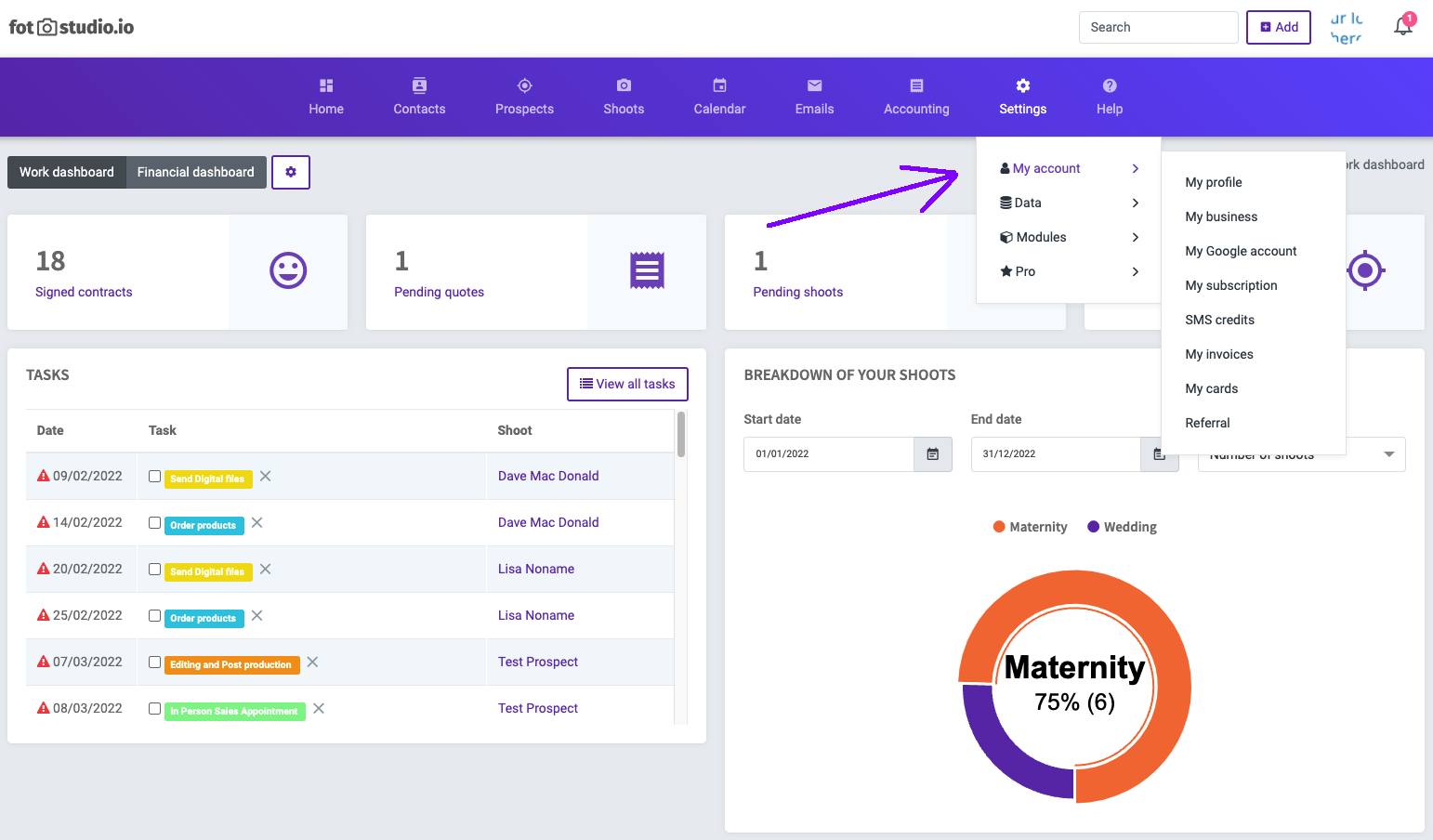
Go to settings - my account and simply follow steps to enter your data. This is where you set up your business details, visual identity including your logo...
Step 2 : importing your customers database
In order to retrieve your data in Studio Ninja, go to the tab « Clients ».
On the top of screen, click on « Export clients » and download the excel file (this action is available only from a computer, not from a phone).
Be aware that you will retrieve all data except notes attached to your customers.
This is currently not possible and not planned, according to the Studio Ninja support team.
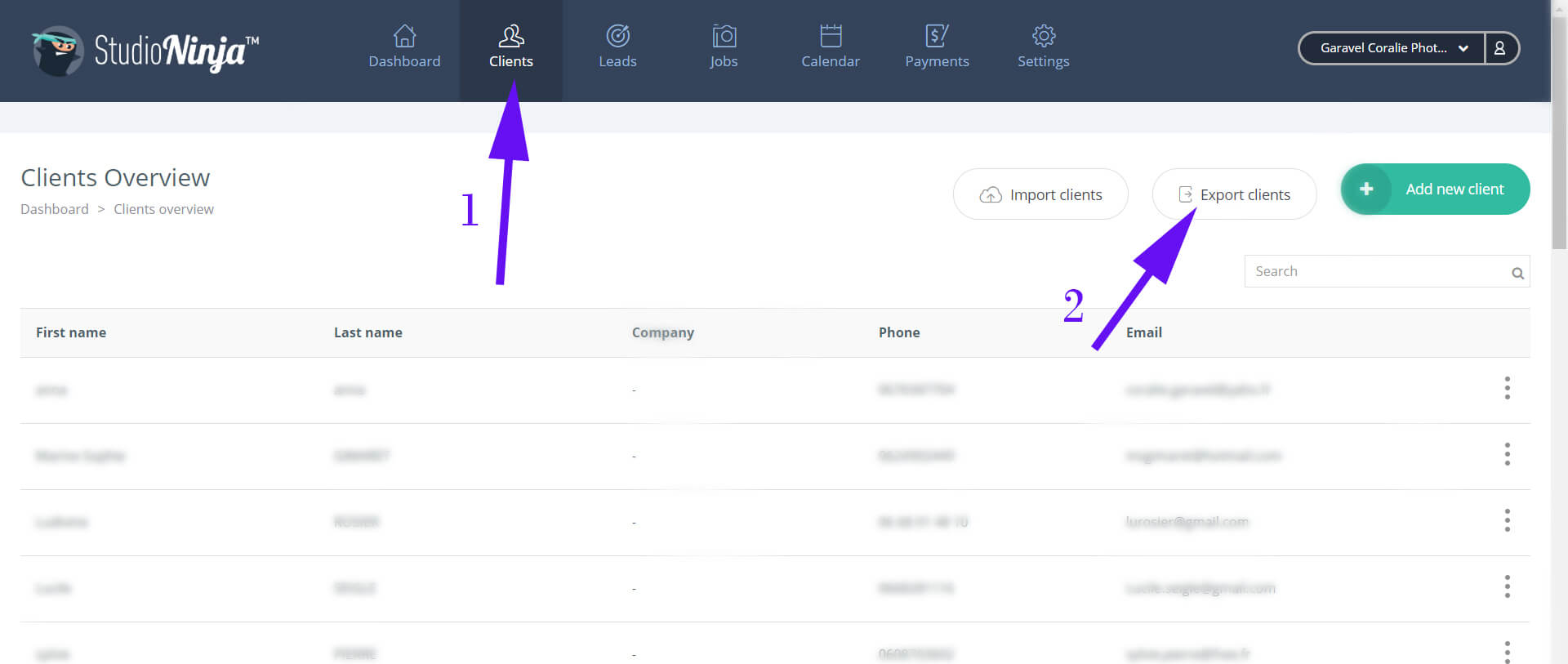
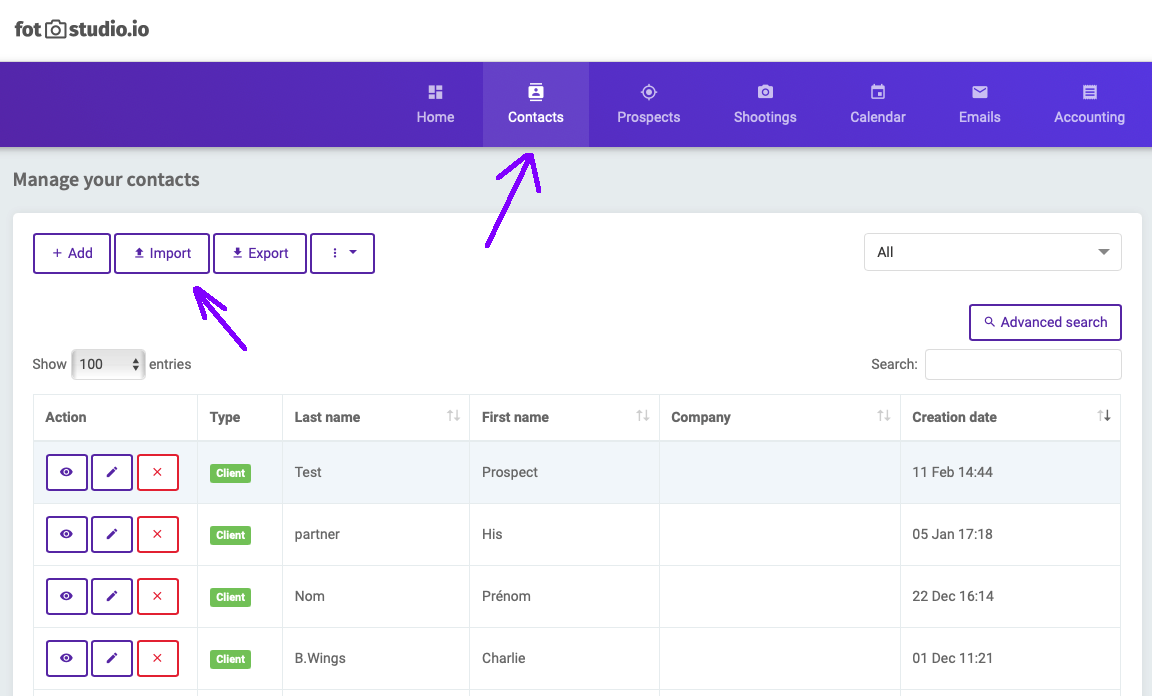
In order to import your customers database into Fotostudio, click on « Contacts » on top the screen, then click on « Import ».
Step 3 : creating all your templates
I assume you know where to find them easily in Studio Ninja.
In Fotostudio follow these steps :
- E-mails : go to setting – data – email templates. Then create, copy and paste your templates.
- Contracts : go to setting – data – contract templates and terms. Then create your templates.
You will find a tutorial regarding emails and contracts here.
- Surveys : go to setting – data – survey templates and create your templates.
Optional : If you want your customer to fill in a survey before signing a contrat, then go back to settings – contract templates. Choose the contract and link the survey to the contract.
- Payment plan : go to settings – modules – payment plans. Create or edit payment plans in order to match your way or invoicing your customers.
You find a tutorial here.
- Shoot types : go to setting – data – shoot types. Create shoot types according to how you run and break down your business.
In order to optimize your process, make sure to fill-in the default settings such as contract template, payment plan and default adress if applicable.
- Prices and invoicing : go to setting – data – prices and invoicing.
In the prices section, create all the packages and options you offer to your customers. On the right hand side, edit your invoice numbering and tax details if needed.
You will find a tutorial on shoot types and prices here.
- Contact forms : in settings – contact forms, create your form and integrate it to your website.
Tutorial available here.
- Online payments : go to settings – modules – online payment.
Set up the payment method you would like to use. On the right hand side, fill in any other payment information you would like to display to the customer, such as check or bank transfer information.
Tutorial available here.
Step 4 : creating your workflow(s)
Be careful to perform this step before creating all your jobs/shootings in Fotostudio in order to save previous time.
Setting up you workflow before creating your shoots will avoid having unwanted automated emails sent to your customers, if you apply a default workflow without customizing first.
Here is a tutorial on how to create and customize your workflow.
It is an important step to optimize your time, I insist.
I personnaly modified the existing workflow templates and created one for weddings, one for shoots, one for business customers and a last one for gift vouchers.
Organize your workflow according to your needs and way of working. Have in mind that you can duplicate an existing workflow and customize it.
Step 5 : Re-create your « jobs » and « leads » (Studio Ninja) as Shoots (Fotostudio)
Unfortunately, Studio Ninja does not allow us to retrieve our ongoing and past jobs and leads.
This is a time consuming task, but once you get used to it, it's pretty easy to do.
Be careful, in Fotostudio the estimates section works differently.
In Studio Ninja, estimates are divided into two categories : Leads and Jobs.
In Fotostudio the process is different and works as following.
When somone contacts you through your contact form on your website, a « prospect » is created in your interface. The prospect section gathers his contact informations as well as the type of shoot he is interested in (if this field is included contact form).
The tracking part will be done in the shoot. So you need to have a shoot linked to this prospect.
Two options are possible :
- You create the shoot manually
- The shoot is created automatically when the prospect contacts you and marked as « pending ».
To enable this, you must include « shoot type » field in your contact form. Then in the contact form settings, on the righ hand side, select « Create a shoot record for each new prospect ».
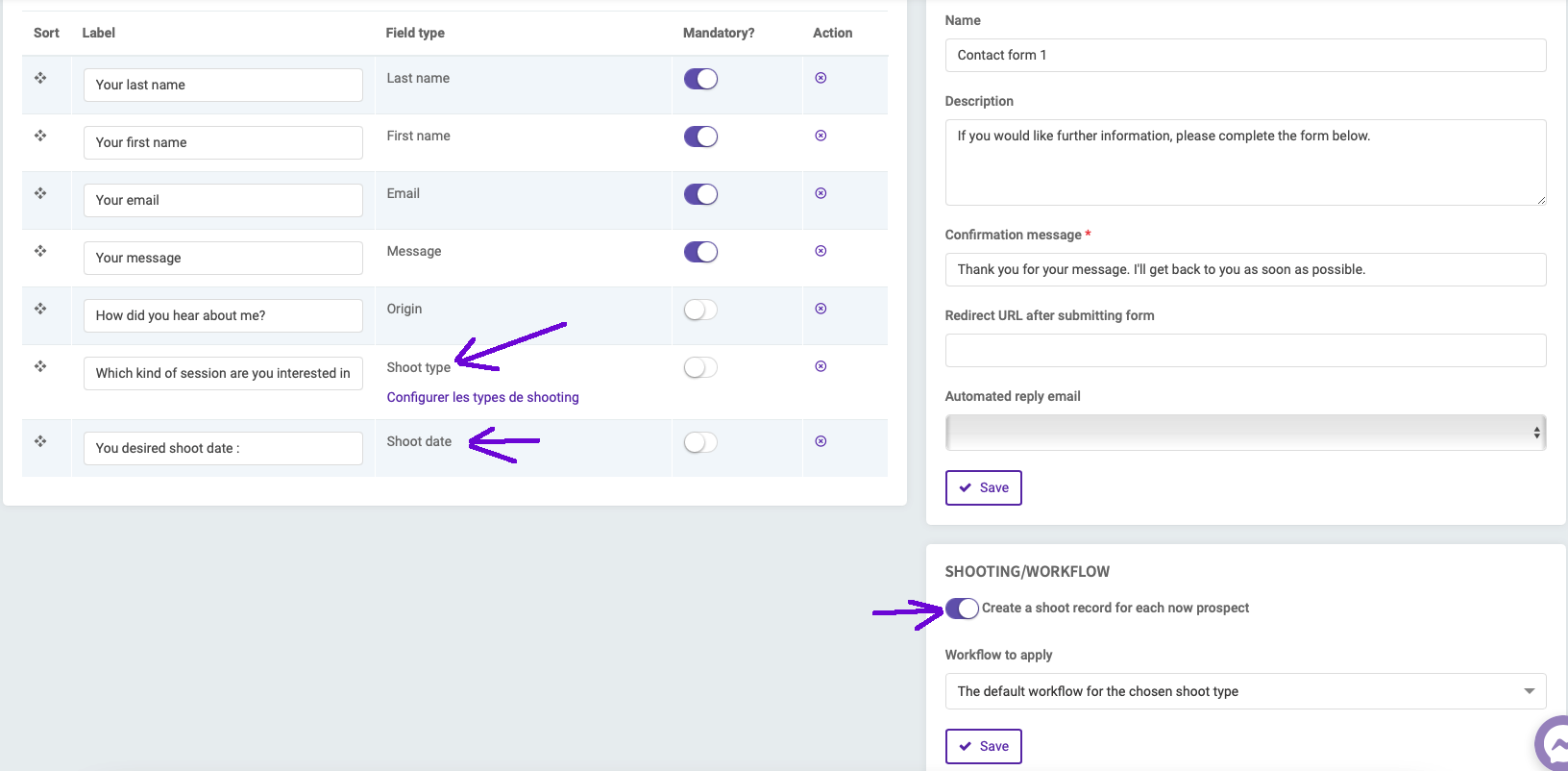
To find an equivalent to the « Leads » and « Jobs » categories into Fotostudio, you need to use shoot status such as « pending », « confirmed » …
I didn't migrate my completed jobs, but imported surveys and contracts associated to the contacts.
You can easily download them from Studio Ninja as following :
1. Click on « Jobs »
2. Select « completed jobs » or « active job »
3. Select the wanted job

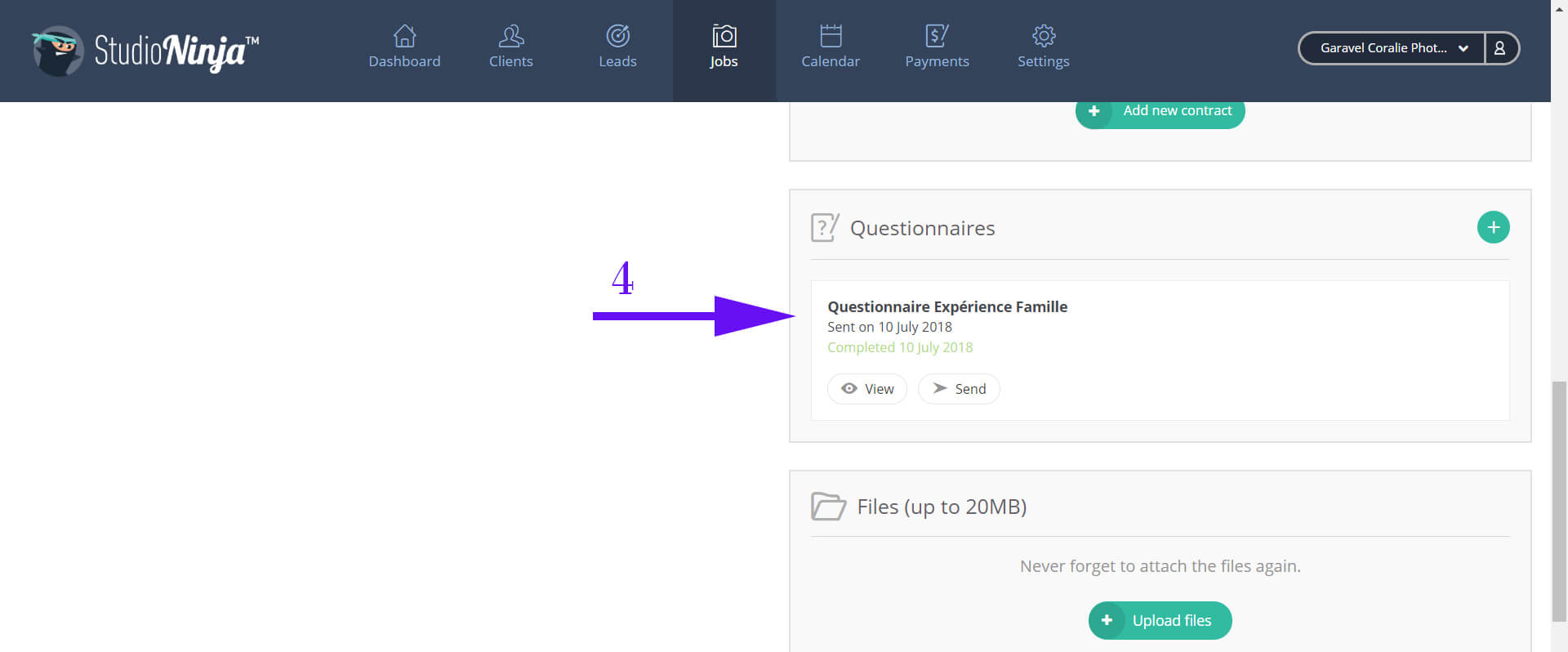
4. Click on the file you want to download
5. Click on « print »
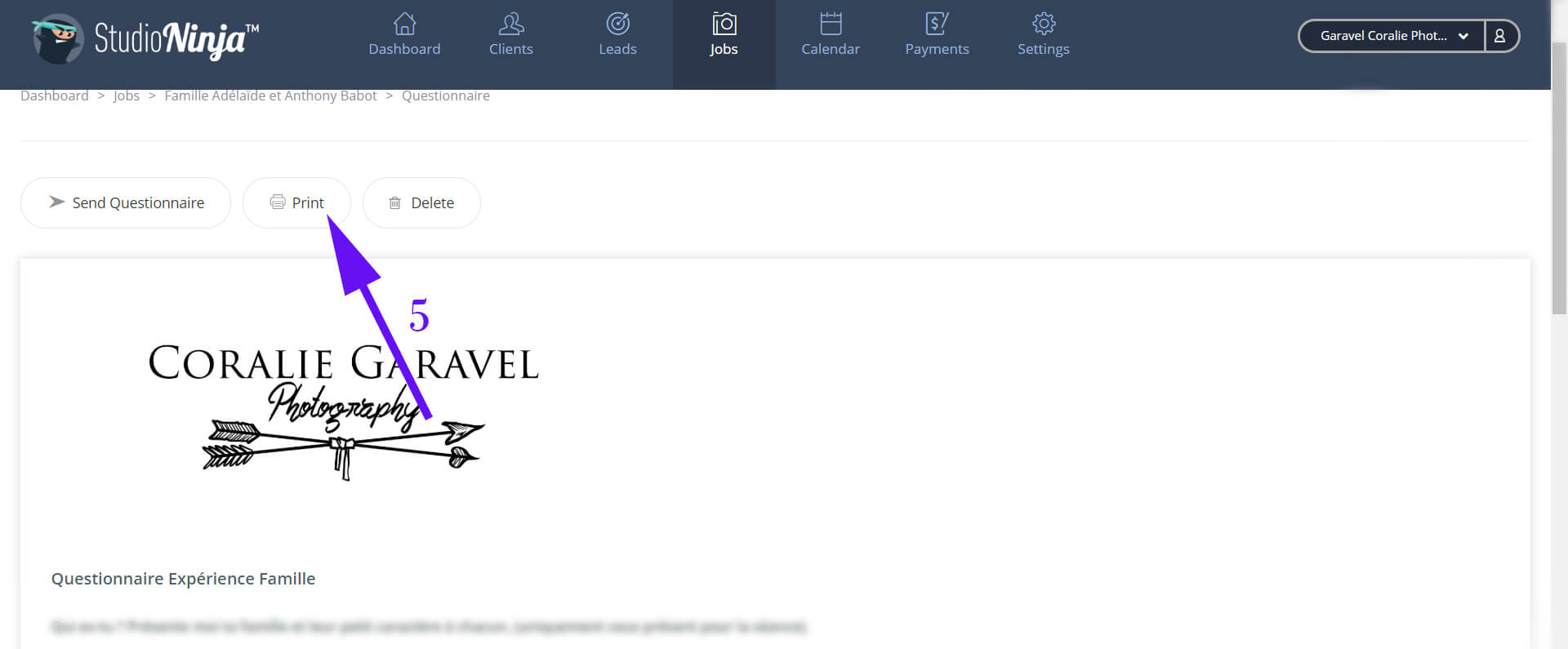
6. Choose desired format (pdf)
7. Save it your computer
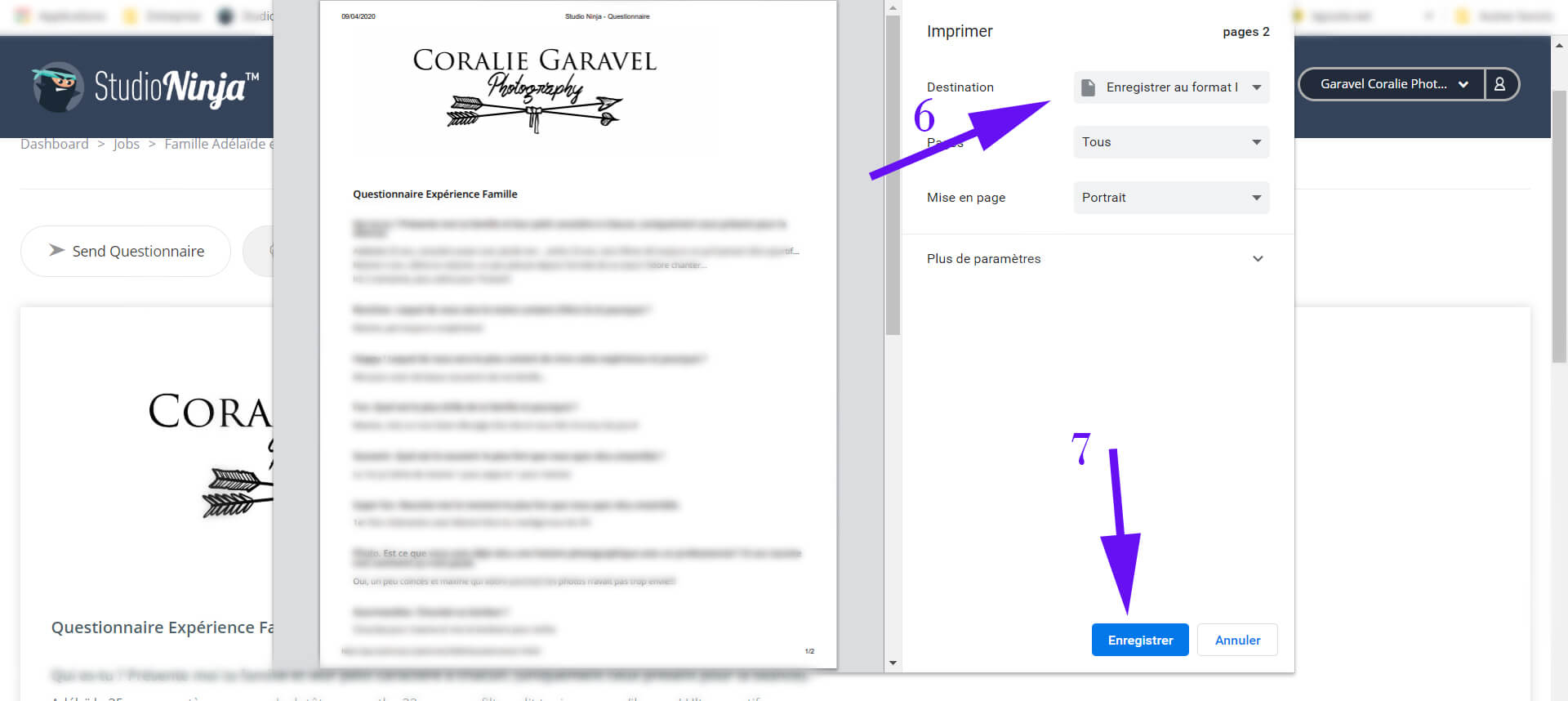
In order to import them into Fotostudio :
1. Go to shoots
2. Click on « Actions » in the desired shoot
3. Select « View shoot »
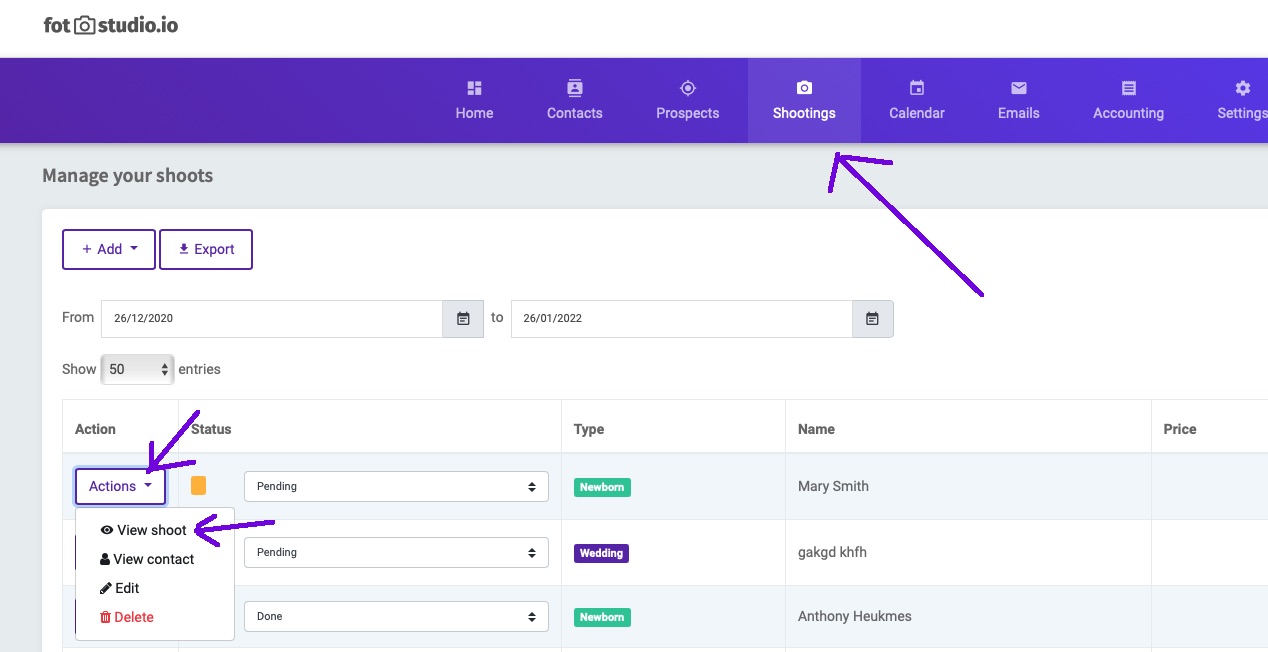
Then click on « View record » under main contact.
Note : you can not upload document (surveys or pictures) into a shoot, except a contract. You need to upload other documents into the contact record.
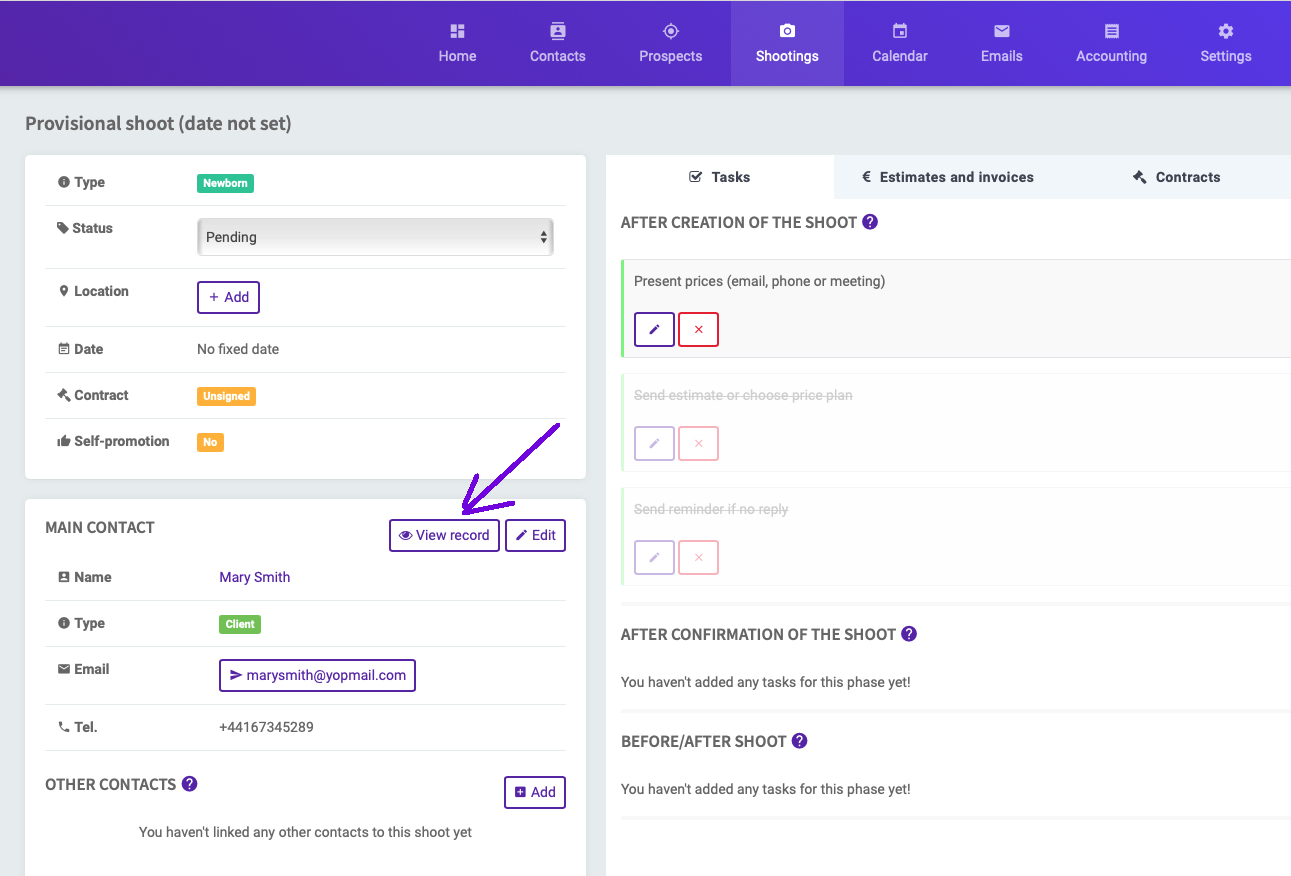
1. Click on documents 2. Select your file under «choose files »
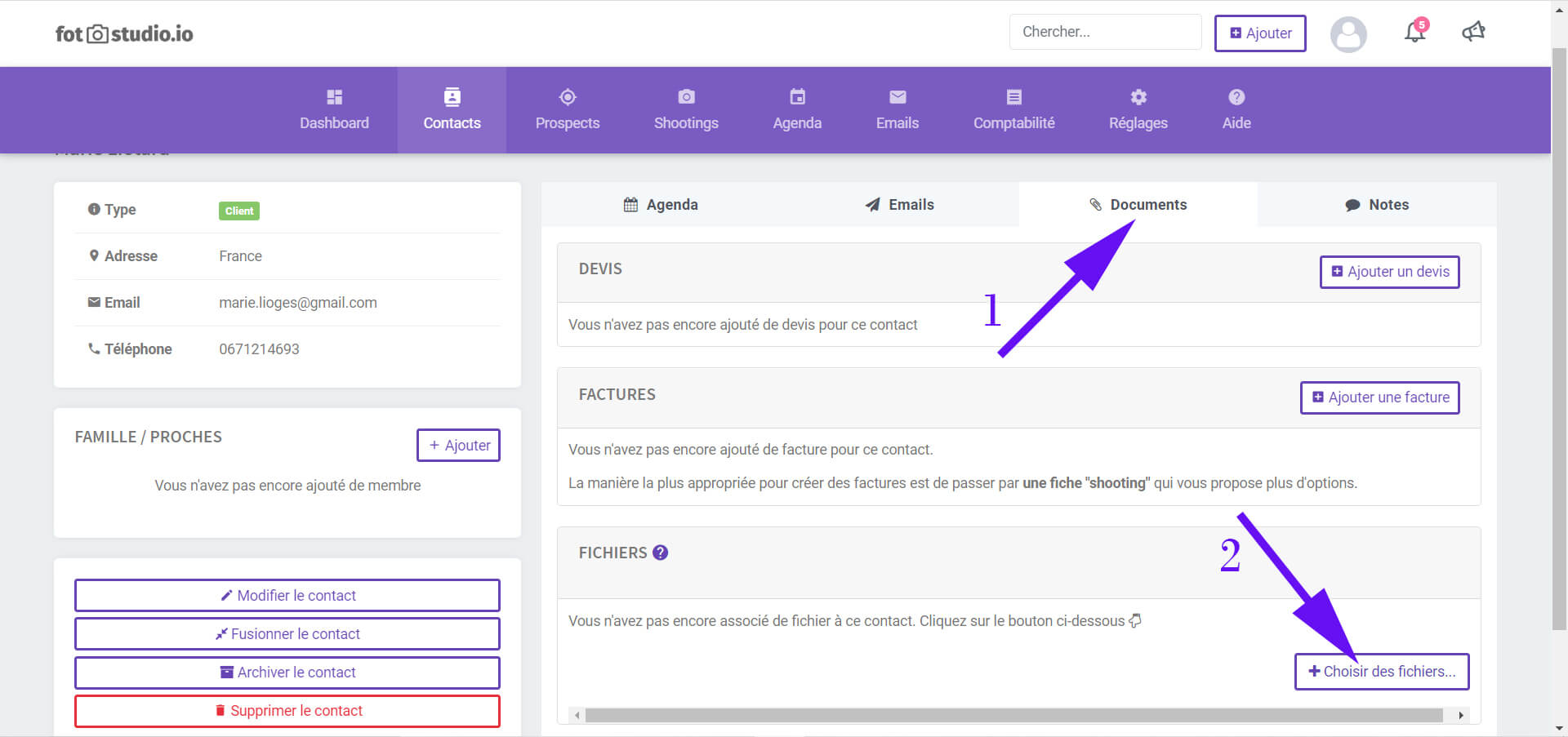
Regarding on-going shoots (named « Jobs » in SN) and pending shoots (« Leads »), I copied and pasted everything (documents, contracts, notes, surveys...) from Studio Ninja to Fotostudio.
Indeed I needed to keep this data available until the job was completely done.
Step 6 : migrating your accounting
Studio Ninja allows us to retrieve our accounting data.
1. Click on « Payments »
2. Click on « Export payments ». An excel document is going to download to your computer.
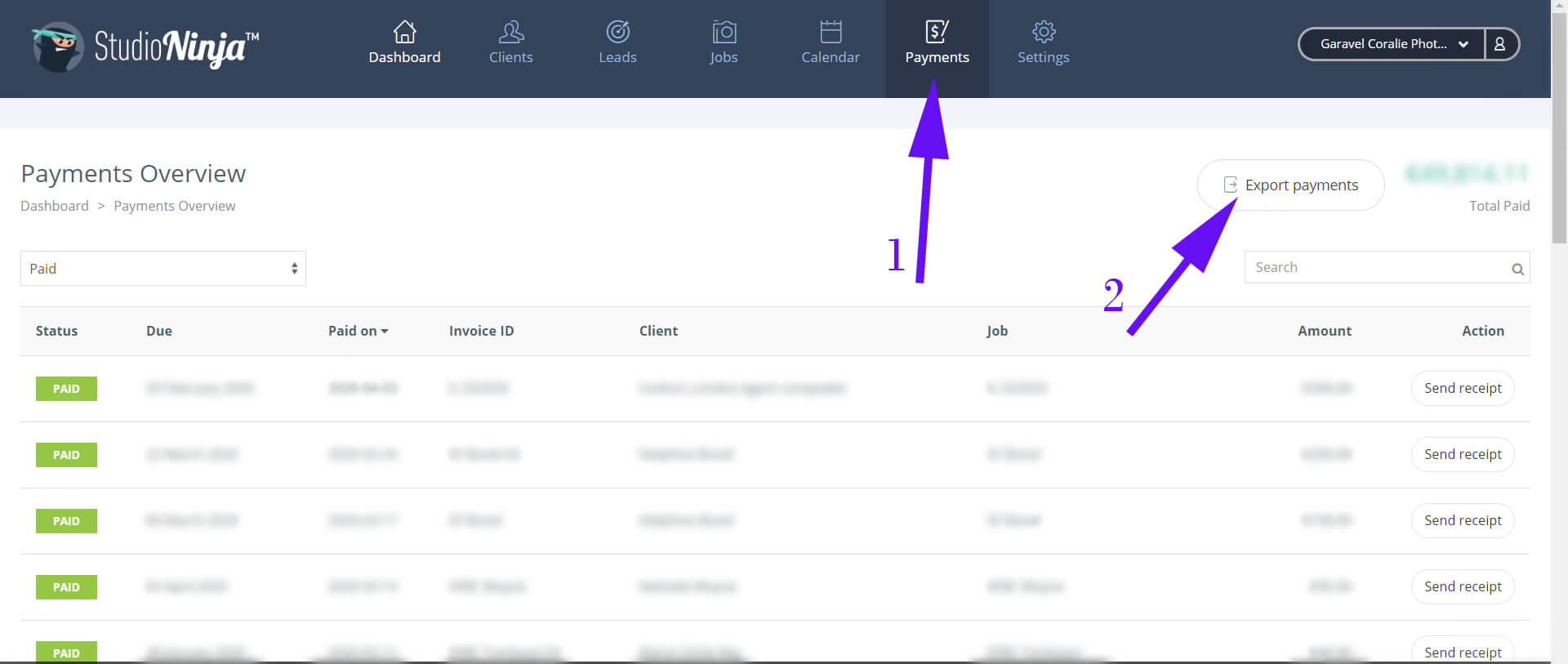
3. In Fotostudio, go help section - Importing my old invoices
Follow the indicated procedure.
If you have any doubt, send the payments documents downloaded from Studio Ninjato the Fotostudio team who will handle the import for you.
Conclusion
Here we are ! It will take you a bit of time to import all your data and take new habits. I sincerely think it is worth it !
Thank you Anthony and his team for the development of this tool that already changed the life of many photographers.
In order to subscribe to Fotostudio, follow this link. follow this link.